- Getting Started
- Setting the Time
- Your Timezone
- Your Location
- Animation
- Skipping to an Event
- Getting Information by Pointing
- Color Codes and Name Labels
- Viewing Modes
- Accuracy and a Few Finer Points About Time
- Stars and Deep Sky Objects
- Automatic Location Awareness
- Credits
- Notes and Definitions
Getting Started — When and Where
Sky View Café (SVC) presents a number of different ways to look at the movements of the Sun, the Moon, the stars, and the planets across the sky.
What you see up in the sky, out in the real world, or on your screen using SVC, depends very much on two things: when and where. In order use SVC successfully, you must tell SVC a specific moment in time you're interested in and, for many things, SVC also needs to know a location on this planet from which you'd like to be taking in the view.
Please note: For brevity, the term planet will be used from here on out to refer to the Sun, the Moon, the now-demoted "dwarf planet" of Pluto, asteroids, and comets, in addition to the eight major planets. This usage of the word (motivated by a desire to be succinct, not out of any disagreement with the modern astronomical definition of "planet") is fairly true to the ancient "wandering star" meaning from the word's etymological roots, referring to any distant object in the sky that moves over time against the "fixed" background of the stars.
Only Time Will Tell
One might hope that specifying a moment in time would be a simple matter, but issues involving timezones and Daylight Saving Time can get confusing. How many of you have received (or placed) a phone call way too early in the morning, or too late at night, because someone added the difference between your timezone and theirs when they should have subtracted, or vice versa? Given problems like that, taking a few paragraphs to discuss the issues of time format, timezones, and Daylight Saving Time seems like a good idea.
If your computer is set up correctly, SVC will start up showing you the current time in your timezone. Most people manage to get the time on their computers set more or less correctly, but it's not too unusual the settings for the local timezone and Daylight Saving Time to be a bit off. If you're uncertain about your timezone settings, check your computer's System Preferences/Control Panel. The more accurately you set your computer's time, the better. If your computer is configured to use an external time server that's the best way to keep your computer's clock accurate.
![]() The clock you see here shows the time starting with the year, then the month, day, hour, and minute. The time is shown in 24-hour format. The lighter text next to the time shows the difference in hours and minutes between the displayed time and Universal Time (often, now somewhat inaccurately, also referred to as Greenwich Mean Time or GMT).
The clock you see here shows the time starting with the year, then the month, day, hour, and minute. The time is shown in 24-hour format. The lighter text next to the time shows the difference in hours and minutes between the displayed time and Universal Time (often, now somewhat inaccurately, also referred to as Greenwich Mean Time or GMT).
To change the time, click on the clock, clicking on the first digit you wish to change. Simply type in the digits of the date and time desired. The left and right arrows on your keyboard can also be used to select a digit, while the up and down arrows will increase or decrease the selected digit. For keyboard-free time entry, click on the arrows at the right-hand side of the clock after clicking on a digit to adjust the value of the selected digit.
Alternatively, you can click on the calendar icon and choose a date from the pop-up calendar. Hours and minutes will still have to be set separately.
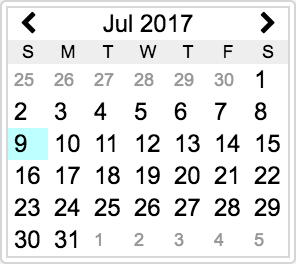
SVC uses the convention of marking times during Daylight Saving Time (DST) with the § symbol. 21:40§ means the same thing as 9:40 PM DST, which is the same as 8:40 PM Standard Time (ST). For those rare cases where DST isn't an exact one hour change from ST, ^ signifies a half-hour DST adjustment, and # signifies a two-hour change. There is even negative DST, indicated using the ❄ symbol, for when summer time is considered Standard Time and clocks are turned back to DST instead of forward to DST. Any other positive DST is marked using the ~ symbol.
Clicking on the Now button resets the clock to the current time. The Track current time option keeps SVC synchronized with the current time. Note that the clock can't be edited to another time until you switch Track current time off.
For years before 1 AD, SVC uses the system of astronomical dates by which the year 1 BCE is represented as 0, the year 2 BCE as -1, 3 BCE as -2, etc. This is also known as the proleptic year. The earliest year you can enter in this manner is -6000 (6001 BCE). After clicking on the clock, press the "-" key to change the year to a negative value. Press "+" to switch back a positive year.
In the Zone
SVC defaults to using the same timezone setting that your computer is set up with. If you'd like to use a different timezone, however, you can select the zone by using the timezone region/category and specific timezone menus (see the Location Settings panel below). Most of the available timezones relate to a key city (like Europe/Paris), but some are general regions (such as US/Central) and some are simple fixed hour offsets from Universal Time.
These timezones come from the tz database, also known as the zoneinfo database or Olson database. This timezone system automatically takes care of Daylight Saving Time where applicable. Going back to 1970, and in some cases much further, historical changes in timezones and rules for DST are also included. Current DST rules are projected forward as far as the year 2500, after which all times are reckoned in Standard Time.
At a small expense to historical accuracy the timezone data has been modified for a few timezones to eliminate what might be called "calendar rollback" — moments in time when not only is the clock turned backward, but the calendar date as well. For example, using the America/Phoenix timezone in its original form, on New Year's Eve of 1943, when midnight is reached the date becomes 1944 for just a single minute. After that, the clock and the calendar turn back to 1943 for 59 minutes. Only after that does it then finally become 1944 again for good. As this sort of thing can be very confusing for mapping astronomical events into dates on calendars and in tables, SVC modifies this America/Phoenix transition by one minute so that 1944 never bounces back to 1943.
If you're interested in historical dates and times, click here for more information.
Location, Location, Location
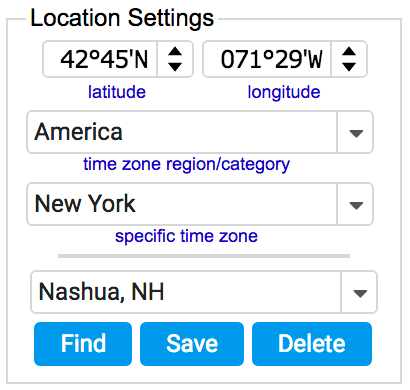 The latitude and longitude settings works very much the same way as the clock, with all the same options for typing or using arrow keys and buttons. You can also type the letters N, S, E or W for North, South, East and West where appropriate.
The latitude and longitude settings works very much the same way as the clock, with all the same options for typing or using arrow keys and buttons. You can also type the letters N, S, E or W for North, South, East and West where appropriate.
Rather than enter coordinates and timezones manually, however, you can click on the Find button and simply select a location from a search results list. When you see the Find dialog, type in the name of the city, town, or other place of interest (often the first few letters will do), click the Search button, and then select from the matching search results. If the place you're looking for isn't found, try someplace nearby. If you get too many matching results, you can refine your search by typing more of the name, or by specifying a state or country.
Here are some examples of what you can type into the Find dialog:
| City | State/Province/Country | |
|---|---|---|
| Tulsa | City by itself - no state, no country | |
| Sydney | City by itself - no state, no country | |
| Akron | Ohio | City, US state |
| Fort Lee | NJ | City, abbreviated US state |
| Toronto | Ontario | City, Canadian province |
| Montréal | QC | City, abbreviated Canadian province |
| Tokyo | Japan | City, Country |
| Quito | ECU | City, abbreviated Country |
| 03062 | ZIP code/postal code - no city, no state, or country | |
| Greenw | Partial city - matches "Greenway", "Greenwich", etc. | |
| Kitt Peak | Geographic features (a few such features are available) |
Not all search results will provide timezone information, and for some areas of the world the timezone information provided may not be accurate. If you select a search result item with no displayed timezone, your current timezone settings will be retained. The symbol § marks locations which observe Daylight Saving Time during some portion of the year.
When SVC starts up, the coordinates for your city, or a major city nearby, may have been set up for you automatically. If you're curious about how this works (or why it sometimes doesn't work), you can read more about automatic location awareness below.
As a quick way to set your approximate location, you can use the Map View (described in more detail later). Just click on the Map tab, then click on the map of the world as close to your desired location as you can. You'll be able to use the national borders and physical features of the world displayed in this map to guide you.
Once you set up all the information for a location (latitude, longitude, and timezone), it's very convenient to save that information for the next time you use SVC. You may even want to save more than one location and be able to switch between them quickly. That's where the Save button comes in. Just click the Save button, fill in a name for your location, and click OK. (Cookies must be enabled for this to work.)
To remove an old location setting that you no longer wish to use, click the Delete button. To modify a saved location, simply set up the latitude, longitude, and timezone values you want to use, then save those settings using the same location name you wish to update. (There's a pop-up menu of currently saved location names is the Save dialog for just this purpose.)
If you have saved multiple locations, you can choose a preferred default location which will automatically be selected whenever you start up SVC. Use the More menu in the upper right corner of the applet and select the Preferences item to set your default location.
E pur si muove! 1
The nice thing about using the arrow keys or arrow buttons to adjust the clock is that you can adjust the time quickly — quickly enough (if your computer is a reasonably newer and faster model) that the stars and planets begin to wheel around at high speeds, giving the effect of animation. Click on the tens-of-minutes digit, press and hold the up-arrow key, and watch how the Sun rises and sets, brightening and darkening the sky as the stars and planets spin by. Change the days quickly to see how the sky changes for the same time of day throughout the course of a year. Change the decades and centuries and watch the effects of precession on the positions of the stars 2.
You can also animate changes in latitude and longitude, and animate through a sequence of events by clicking and holding down the event buttons described below.
For the fastest performance animating the Sky view, use the Sky Color: Basic or Sky Color: Black options, rather than Sky Color: Multicolor.
The Moon Also Rises
![]() Suppose you want to know when the next sunrise or moonrise will occur, or for that matter, the rising or setting time of any of the planets, or perhaps some other kind of astronomical event. Select a type of event from the event menu on the left (as shown above), and if necessary, a planet from the menu on the right. The left and right arrow buttons will then take you to the moment of the previous or next event of the selected type.
Suppose you want to know when the next sunrise or moonrise will occur, or for that matter, the rising or setting time of any of the planets, or perhaps some other kind of astronomical event. Select a type of event from the event menu on the left (as shown above), and if necessary, a planet from the menu on the right. The left and right arrow buttons will then take you to the moment of the previous or next event of the selected type.
Please note: Event times which are displayed with one-minute precision are rounded to the nearest minute as opposed to truncating fractional minutes.
You can search for the following types of events:
| Event Type | Comments |
|---|---|
| Rising | Includes a standard adjustment for atmospheric refraction. |
| Transit | Technically, this is when a planet "crosses the local meridian". At transit a planet reaches the highest point in the sky in its daily path, and, unless you live in or near the tropics, a planet is typically due south at transit for northern hemisphere observers, and due north for those in the southern hemisphere. |
| Setting - 1 min. | The time one minute before the time a planet sets, useful for seeing where on the horizon a planet will be when it sets. |
| Setting | Includes a standard adjustment for atmospheric refraction. |
| Morning twilight begins | Beginning of morning twilight as defined in SVC's Preferences — by default, when the Sun is 12° below the horizon (nautical twilight) |
| Evening twilight ends | End of evening twilight as defined in SVC's Preferences — by default, when the Sun is 12° below the horizon (nautical twilight) |
| New moon First quarter Full moon Last quarter |
The moments when the difference in the apparent longitudes of the Sun and the Moon are 0°, 90°, 180°, and 270°, respectively. |
| Spring equinox Summer solstice Fall equinox Winter solstice |
The times of equinoxes and solstices, marking the beginnings of the seasons, when the apparent longitude of the Sun is 0°, 90°, 180°, and 270°, respectively. Please note that the equinoxes and solstices here are named according to their corresponding Northern Hemisphere seasons. |
| Lunar eclipse | The moment of maximum lunar eclipse. The eclipse may be penumbral, partial, or total, and won't necessarily be visible from the location that you have set. |
| Solar eclipse | The moment of maximum solar eclipse, for the planet as a whole. The eclipse may be partial, annular, total, or hybrid (annular/total) and won't necessarily be visible from the location that you have set. |
| Opposition | The moment when the difference in the apparent longitudes of the Sun and a particular planet is 180°. For Mars especially, times of opposition provide the best viewing opportunities for the planet. |
| Superior conjunction | The moment when the difference in the apparent longitudes of the Sun and a planet is 0° and the planet is farther from the Earth than the Sun is from the Earth. A planet is difficult or impossible to see at this time due to the glare of the Sun. For an outer planet (Mars out to Pluto), superior conjunction is generally referred to simply as conjunction. |
| Inferior conjunction | The moment when the difference in the apparent longitudes of the Sun and a planet is 0° and the planet is closer to the Earth than the Sun is to the Earth. A planet is typically difficult or impossible to see at this time due to the glare of the Sun, but may sometimes be seen, using the appropriate safe techniques, crossing the face of the Sun. Only the inner planets Mercury and Venus can be in inferior conjunction. |
| Greatest elongation | The moment when the apparent angular separation of the Sun and a planet reaches a maximum. This applies only to the inner planets Mercury and Venus, and typically marks some of the best viewing conditions for these planets. |
| Perihelion | The moment when a planet is closest to the Sun in its orbit. This moment is rounded (not truncated) to the nearest hour for Mercury, Venus, and Mars, and rounded to 00:00 UT of the nearest day for the other planets. (Rather than rounding, many listings of perihelion time record any moment between, say, 3:00:00 and 3:59:59 as 3h, or between 2046-11-02 00:00:00 and 2046-11-02 23:59:59 as 2046-11-02.) For Neptune and Pluto, only mean orbital elements are considered here in computing the time of perihelion. |
| Aphelion | Calculated and rounded with the same considerations as perihelion above, this is the moment when a planet is furthest from the Sun in its orbit. |
| Quadrature | The moment when the difference in the apparent longitudes of the Sun and a planet is 90°. |
| Galilean Moon | A Galilean moon event, meaning an event involving one of the four major moons of Jupiter — Io, Europa, Ganymede, and Callisto. These events include beginnings and endings of the transits of these moons and their shadows across the face of Jupiter, and the appearance and disappearance of these moons due to occultation behind Jupiter's disc, or due to the shadow of Jupiter cast by the Sun upon these moons. |
| GRS Transit | The moment when the approximate center of Jupiter's Great Red Spot crosses the planet's "central meridian" — the center line of the planetary disc, as seen from Earth, running between the planet's north and south poles. (See the description of the Moons/GRS view for more information on the timing and accuracy of this event.) |
Sometimes It Is Nice to Point
Beneath the Sky, Ecliptic, Orbits, Moons, and Insolation views, you'll see a small black display area which is referred to as the marquee. The marquee is used to provide additional information, if available, about items in the main display area. For instance, you can point at a planet in the Sky view and get its right ascension and declination, azimuth and altitude, visual magnitude, and more.
Signs in the Heavens
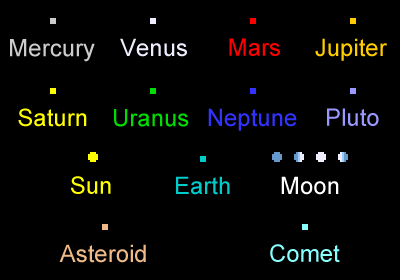 You can ask SVC to label the planets you see on the screen, but for a less cluttered display you can also rely on the color codes used to represent the various planets, shown here. The symbol for the Moon shows the phase of the Moon (roughly, given the small scale), lightening and darkening as the Moon waxes and wanes, as well as an approximately correct orientation for the bright limb of the Moon.
You can ask SVC to label the planets you see on the screen, but for a less cluttered display you can also rely on the color codes used to represent the various planets, shown here. The symbol for the Moon shows the phase of the Moon (roughly, given the small scale), lightening and darkening as the Moon waxes and wanes, as well as an approximately correct orientation for the bright limb of the Moon.
You might find the gray and white symbols used for Mercury and Venus hard to tell apart from stars, but to help differentiate, these symbols for the planets are always drawn larger than the stars are drawn.
When you have labeling turned on (using the Show Names menu or Show Planet Names button) the screen can sometimes become very crowded with labels. As you pass the cursor over the display, SVC tries to reduce the clutter by hiding all of the labels in a wide swath around the cursor — except the one label nearest to the cursor. If the cursor is closer to an unlabeled object than the labeled one, the nearest labeled object will still be labeled, but it will appear in dark gray to indicate that the information in the marquee pertains to a different object.
More Than One Way of Looking at Things
SVC has a number of different viewing modes which you can access by clicking on the various tabs you see above.
Sky View
What you see in the Sky View is a view of the sky showing the planets, asteroids, comets, and over 5400 of the brightest stars, as well as the locations of a number of "deep sky objects" (star clusters, galaxies, nebulae, etc.). When the Sun is well below the horizon, the view of the sky will be solid black. To indicate twilight and daylight conditions, the background of the sky can optionally brighten the higher the Sun goes, washing out some of the dimmer stars, but still allowing you to see much more than you would under real daylight conditions.
There are three sky color modes: Sky Color: Basic, Sky Color: Black, and Sky Color: Multicolor. Black paints a solidly black sky for all times, day or night. Basic uses a simple, single color for the whole sky, varying from black through different shades of blue to indicate daylight levels. The third mode, Multicolor, provides a rough approximation of clear-weather sky coloration for daytime sun glare, sunrise, sunset, and twilight. The Multicolor option can be a little slow to draw, and is not ideal for animation except with newer, faster computers.
Some people might wonder why the E for East is on the left of the Sky display when the selected view orientation puts S for south is on the bottom. This takes a little getting use to for some people, but you have to realize that you're seeing a representation of a view that you'd see looking upward into the sky, instead of down toward the ground. It's useful to imagine yourself lying flat on your back with your head pointing North, gazing up into the sky. If you stretch out your left arm in that position, it will be pointing East.
Out in the real world, the sky appears to be like a giant dome surrounding us, a hemispherical shape. Your computer screen, however, is basically flat. It's useful to keep in mind that in the same way flat maps of the Earth distort the shapes of land masses, flattened views of the sky distort the shapes of the constellations and the angular distances between the stars. Imagining yourself lying on your back looking up at the sky, you'd have to turn your head quite a bit to see all the way from the eastern horizon to the western horizon. Looking at your computer screen you can see the whole 180° span of the sky at a glance — such a visual perspective can't help but be being somewhat distorted and unrealistic.
There are two ways of seeing the full sky at a glance in SVC, Full Sky - Flat and Full Sky - Dome. These represent two different ways of projecting a map of the sky onto a flat display. You can experiment with making rapid time or location changes to get a sense of the different perspectives that each choice provides. Switching on the Constellations checkbox will show even better the differences between these two viewing submodes.
When you're interested in how the sky appears looking toward the horizon, you can change the view presented by SVC to display a span of the horizon that's either 45°, 90° or 120° wide. (Just click where it says Full Sky in the Options panel and you'll see the other viewing options available.) All of these horizon views show the sky starting from the horizon at 0°, going up to 45° above the horizon.
There is an additional horizon view called Horizon to Zenith. At the expense of a bit more distortion than some of the other views, this view lets you see a 90°-wide view of the horizon all of the way up to the zenith, 90° above the horizon. In this view, the compass headings along the bottom of the display are only accurate for objects in the sky shown close to the bottom of the display. The vertical altitude markings are only accurate near the middle of the display.
If you're looking at a full-sky view and see something near the horizon that you'd like to see from a horizon perspective, just double-click on the object and SVC will automatically shift to an horizon view centered on that object. If the place where you click is higher in the sky than 42.5°, SVC shifts instead to a 100°-wide view centered around the zenith 3. This same view can be selected using the pop-up menu option Zenith - 100° Span.
In real life, objects near the horizon are often blocked by trees, buildings, mountains, and distant clouds, so you might have a hard time seeing everything shown by SVC's display, even in an otherwise clear sky. Atmospheric refraction also comes into play as you look closer to the horizon, slightly shifting the positions of the celestial objects you see. By default, SVC uses a standard formula to approximate the refraction effect, but variable factors such as temperature, humidity and local elevation make this an inexact calculation.
For a closer look at the Moon, especially for viewing lunar and solar eclipses, as well as lunar occultations, you can choose Moon - 4° Span, Moon - 8° Span, or Moon - 16° Span. In these views, you can see an image of the Moon shaded to indicate the Moon's phase, and see the penumbral and umbral shadows cast by the Earth upon the Moon during a lunar eclipse. You can also watch the Moon pass in front of the Sun during a solar eclipse, or in front of stars and planets during occultations. These various views always display the Moon even when the Moon is below the local horizon. A green background, which ends at the local horizon, indicates where the body of the Earth blocks the view of the Moon from a particular location.
The Parallel to horizon option presents the Moon as it appears oriented towards the nearest point on the horizon. Except when the Moon is very high in the sky, this view most closely matches the way the Moon will tend to appear an observer in real life. The higher the Moon is, however, the less relevant horizon orientation becomes, and, of course, if the Moon is exactly at the zenith, there is no closest point on the horizon.
The Parallel to ecliptic option holds the orientation of the face of the Moon steady (SVC doesn't currently show libration effects), with ecliptic North always at the top of the display.
SVC also offers the options Sun - 4° Span, Sun - 8° Span, and Sun - 16° Span. As you might expect, these viewing options work in pretty much the same way as the Moon options above, but with the Sun being at the center of attention. You might find a Sun-centered view the best representation for observing the progression of solar eclipses.
Ecliptic View
The ecliptic is the plane of the Earth's orbit around the Sun, or the intersection of that plane with the imaginary sphere of the stars. Since all of the major planets4 orbit in nearly the same plane around the Sun, most of the action involving the planets takes place within a few degrees of the ecliptic. Barring unusual circumstances which can occasionally occur within the Arctic or Antarctic circles (where the ecliptic can run along the horizon) you'll never see more than half of the ecliptic at the same time. The Ecliptic view, where you get to see the full ecliptic at a glance, is much more of an abstraction than a realistic representation of the sky compared to what you see with the various Sky view options.
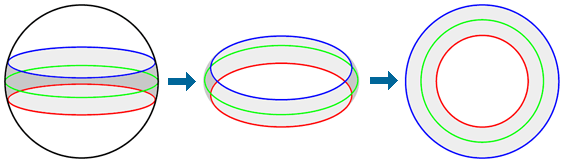
| Imagine the Earth at the center of a sphere surrounding the Earth at a great distance, with the stars and planets projected upon the sphere's surface. The green line represents the ecliptic, and the blue and red lines represent circles some distance north and south of the ecliptic. This band of the celestial sphere is what SVC shows in the Ecliptic view, removed from the whole of the celestial sphere and flattened out as shown in the illustration above. |
SVC draws a dark green line to represent where your local horizon intersects the ecliptic band, along with a dotted green line showing the portion of the band which is above the horizon. The dark blue grid lines show geocentric latitude in steps of 5°, and geocentric longitude in steps of 15°. (For a more complete explanation of celestial and ecliptic coordinates, see Sky and Telescopes's Right Ascension & Declination: Celestial Coordinates for Beginners.)
Using animation with the Ecliptic view is a great way to see the motions of the planets against the background of the stars, and to see events like retrograde motion, maximum elongations, and conjunctions and oppositions of the planets. Switch off Show Local Horizon for faster animation, and when the background of the stars is not desired, switching off Show Stars will give an even greater boost to animation performance.
Orbits View
The Orbits view lets you see the solar system at a glance, showing the planets in their orbits around the Sun. The scales of distance of the orbits of the planets vary widely, with four of the planets within under two AU 5 from the Sun, all of the "naked eye" 6 planets within under 12 AU, and Pluto sometimes orbiting as far away as nearly 50 AU. Because of this variety of scale, the top menu in the Options panel lets you choose the outermost planet to display, and there is a zoom control as well to adjust the field of view.
If you want to get a better understanding of the movements of the planets through the sky, switch back and forth among the Sky, Ecliptic, and Orbits views, compare what you see, and try to mentally account for the shifts in perspective. Also, try using animation with the Orbits view option Center on Earth selected. These exercises may give you an appreciation of why it took humankind a long time derive the Copernican 7 understanding of the solar system, expressed in the Orbits view, based solely on watching the motions of the planets among the stars, as expressed in the Sky View.
The Gray orbits below horizon option helps you see which planets are in the sky for your chosen location (even when hidden by the glare of the Sun), and how the local horizon intersects the orbits of the planets and the ecliptic.
Orbits are drawn with the portion of each orbit which is north of the ecliptic emphasized with a thicker line. Using standard "anaglyph" 3-D glasses [either red/cyan (right eye cyan) or green/magenta (right eye magenta)], often included with some DVD versions of 3-D movies, you can get an even better sense of the orientation and position of the planets and their orbits in space. (This 3-D feature is coming soon to a future version of SVC.)
Moons/GRS View
The Moons/GRS view shows the four major moons of Jupiter (often referred to as the Galilean moons, after Galileo Galilei, who discovered them), Jupiter's Great Red Spot (GRS), and eight of the moons of Saturn. The image of Saturn also displays the orientation of the rings of Saturn as seen from Earth.
The default view shows planetary north at the top of the view, and celestial east to the left. Checking and unchecking the North on top and Celestial east on left checkboxes in the Options panel can help you match the displayed view to what you might see using binoculars or various kinds of telescopes. When only one of the two checkboxes is checked, the image shown is a mirror image (as seen in many telescopes). When both checkboxes are on, or both are off, the image is a direct image. The Zoom In and Zoom Out buttons allow you to select differing levels of magnification.
The Photographic planets option is mostly decorative — the images shown shouldn't be taken too literally as accurate depictions of Jupiter and Saturn at any particular moment in time. Both planets are essentially gigantic balls of swirling gas, and Jupiter in particular undergoes a great deal of change in appearance as various atmospheric phenomena change dynamically over time. Both planets also undergo differential rotation, meaning that different parts rotate at different speeds. SVC makes no attempt to model or display any of this behavior.
An effort is made to show Jupiter's Great Red Spot in an approximately correct position. It should be noted, however, that the GRS is simply a great big storm — it is weather. While much more stable and much longer lasting than any storm on Earth (the GRS has been raging for close to 200 years at a minimum, perhaps even for 300 years or more), the behavior of the GRS is erratic and ultimately unpredictable. It's possible, perhaps even likely, that one these days the Great Red Spot will simply disappear.
Derived from data which can be found at JUPOS, SVC contains a table of GRS longitudes covering the time span (as of the moment that I'm writing this) from April 1969 to January 2017. These longitudes are based on curve fitting numerous individual telescopic observations of the GRS. During the time span covered by this table, and for a short period of time before and after the tabular data, SVC's positioning of the GRS should be (I must emphasize that I'm not totally certain of the degree of accuracy I've attained, since my work is based on very "noisy" observational data) within 2-3 degrees of the correct real position, and SVC's GRS transit times should be correct within 3-5 minutes. An effort will be made to keep the GRS data reasonably up-to-date, beyond the January 2017 date mentioned above.
The display of the GRS's System II longitude seen in the Moons/GRS view will be green for times within the coverage of the longitude table, as well as for times within one year of that coverage, yellow for times from one to two years outside of the table, and red all other times, as an indication of the likely validity and accuracy of the data.
Insolation View
The Insolation view shows daylight (and optionally, moonlight) levels for each day of a selected year, (going vertically down the view) for all times throughout each day in five-minute intervals (going horizontally across the view). The overall shape of the displayed image shows how the length of the daylight hours at a particular location varies over the course of a year. A small open-centered cross hair, marking the moment in time entered in SVC's clock, is plotted on top of the Insolation view.
For the purposes of this view, time expressed as Daylight Saving Time is adjusted to Standard Time.
As you pass your computer's cursor over the Insolation view, the marquee will give you information about the moment in time plotted underneath the cursor. The legend below describes the color coding used in the Insolation view for various altitudes of the Sun relative to the local horizon, and for the phases of the Moon. Barring unpredictable weather, the black areas of the view represent the times when the sky is darkest and best suited for viewing faint objects like galaxies and other deep sky objects.
| ||||||||||||||||||||||||||||||||||||||||||||
As an experiment, try changing the latitude setting and see what this does to the patterns of daylight and twilight, especially as the latitude approaches the north or south poles.
Map View
The Map view displays a equirectangular projection map of the surface of the Earth. The map serves a number of functions:
- Showing the location you've set in the Location Settings panel.
- Showing where on Earth it's night, and where it's day.
- Showing the location of the subsolar point. The subsolar point is the place where an observer would see the Sun directly overhead, at the local zenith.
- Showing, when appropriate, the location of maximum solar eclipse, along with the shadow of the Moon where the Sun is 80% or more eclipsed. You can adjust the clock back and forth by minutes or tens of minutes to see the path the Moon's shadow makes during the course of an eclipse. Note that for many partial eclipses, no shadow will be shown at all.
- Providing a way to set a new observer location. By clicking on the map you can set a new location, at a resolution of one degree.
Calendar
The SVC Calendar lets you see a month's worth of astronomical events at a glance. Key phases of the Moon can be shown, as well as equinoxes and solstices marking the beginnings of each season. You can also choose from the Options panel one more type of event to display. By default, sunrise and sunset times are shown. You can instead choose to show the rise and set times of the Moon or another planet (optionally including transit 8 time), or the start and end times for varying degrees of twilight. When rise/set times are not sunrise/sunset, a symbol representing the relevant planet is shown along with the rise/set times to make the distinction clear.
Accuracy and Systems of Time
Numerically speaking, most of what you see presented by SVC derives from the book Astronomical Algorithms, by Jean Meeus, particularly his simplified versions of the VSOP87 series (P. Bretagnon and G. Francou) and the Chapront ELP 2000/82 lunar theory. The accuracy of these calculations is stated to be much better than one minute of arc, and typically within just a few arc seconds. No specific range of time validity is mentioned, but context leads me to believe that high accuracy is retained for several centuries before and after the year 2000. The accuracy is easily better than the pixel resolution of your computer screen for views like the full sky view.
Pluto is covered by Meeus' adaptation of the work of Aldo Vitagliano. The accuracy of the given method is said to be quite high, better than one-tenth of an arc second, but only for the years 1885-2099. I have no idea how much error creeps in outside of that time span, but I have made no effort to limit viewing Pluto to this range of years, so keep in mind that, beyond that span of time, I'm using the Vitagliano computations outside of their recommended range.
When you set a particular time in SVC's clock, most of what you see is computed for that time plus 30 seconds. This is for consistency with the way most event times are rounded to the nearest minute. When SVC says that Mars rises at 07:27, the calculated rise time can be anywhere from 07:26:30 to 07:27:30. When you set the clock to 07:27, the extra 30 seconds assures that the event of Mars rising will have taken place. The principal exception to this practice of offsetting the clock by 30 seconds is the generation of ephemeris tables, which use the exact beginning of the minute of the time you set.
There is an option to display SVC's clock with seconds, but please keep in mind that most of the data is not that precise! Being able to step one second at a time, however, is useful, and reasonably accurate, when examining eclipse circumstances for eclipses over a range of about one century. Since latitude and longitude can only be set with a precision of one arc-minute, or in decimal mode, one hundredth of a degree, the one-second accuracy of the clock is more important for seeing the duration of an eclipse, not its precise starting and ending time.
Solar and lunar eclipse circumstances (that is, the timing of when penumbral, partial, and total or annular states of eclipses begin and end) should be within a few seconds of official postings of these times for the next few decades.
The accuracy of the methods mentioned above depends on a very accurate time scale, even more accurate than the Earth itself keeps as it spins about its axis. This kind of time used by astronomers is known as Dynamical Time, and the particular form of Dynamical Time used here is Barycentric Dynamic Time, or TDB. TDB's uniform scale means that it is not in perfect sync with Universal Time (UT), which is periodically adjusted to keep pace with the uneven rotation of the Earth. Our civil time is based on Coordinated Universal Time (UTC), which is maintained within 0.9 seconds of UT, and gets adjusted to keep pace with UT a full second at a time — these are the "leap seconds" you often hear about, especially on New Year's Eve. (For more information, see the Systems of Time web page provided by the U.S. Naval Observatory.)
What you enter into SVC's clock is UT, so there are no leap seconds. Except when the difference of a single second is important, you can consider UT to be essentially the same thing as the UTC (adjusted locally for your timezone) that we set our watches and clocks by. Enough astronomical data has been gathered historically to create a tabular conversion of UT to TDB which covers the years 1620 to the present, accurate within a few seconds — fractions of a second for the past century. From -500 to 1600, historical records of events such as solar eclipses have provided enough information for rough estimates of UT over that period. Earlier than -500 may never be known with great accuracy, and accuracy beyond the current year depends on measurements which won't be taken until each new year is upon us. For times before the year -500, or after the current year, approximation formulae are used which become more and more inaccurate the further outside of this range you go. When setting the year of SVC's clock to its past and future limits, the years -6000 and 9999, the inaccuracy of UT may amount to several minutes, or even several hours.
Having brought up the subject of setting the year, it should be mentioned that back in 1582 a curious thing happened to the calendar. The calendar system in use throughout the Western world before the year 1582, called the Julian calendar (after Julius Caesar), had drifted ten days off from the seasons — the first day of Spring was occurring around March 11 instead of March 21. Pope Gregory XIII, with the aid of astronomical advice from Christopher Clavius, introduced an ingenious modification to the rules about leap years, creating a system which would be accurate to within one day every 3000 years. Under the new calendar there would be a leap year every four years, just like in the old Julian system, but with one exception: If a year were divisible by 100, but not divisible by 400 — such as 1700, 1800, or 1900 — that year would not be a leap year. 1600 and 2000, being divisible by 400, are leap years. 2100, although divisible by four, will not be a leap year.
The new leap year rule fixed the future course of the calendar, but in 1582 a whole lot of fixing had to be done all at once. So the ten days from October 5-14 were simply dropped: October 4 was followed immediately by October 15.
At least that's what happened in Rome. The rest of the world adopted the new calendar with varying degrees of enthusiasm and rapidity. Russia was one of the last holdouts — the so-called "October Revolution" occurred in November on nearly everyone else's calendar. The switch-over happened in the not-yet United States during the colonial era, when Great Britain adopted the Gregorian system in 1752. By this time the old Julian calendar was off eleven days. Between the shift of eleven days going from one calendar to the other, and an additional complication — New Year's Day having been observed on March 24 instead of January 1 — you'll sometimes see George Washington's birthday given as February 11, 1731, and in other references retroactively adjusted to the Gregorian date, February 22, 1732.
By default, SVC uses the Gregorian system from October 15, 1582 onward, and always treats January 1 as the first day of the year. You'll need to keep this in mind if you're using this software to examine astronomical conditions on historical dates. Make sure you're using the right calendar system. In SVC's Preferences you can set an alternate date for the Julian-to-Gregorian calendar switchover, but there is no ability to change the date of New Year's Day.
The calendar isn't the only aspect of time keeping that has been tinkered with through history — the way we set our clocks has undergone many changes as well. Before the era of the steam train, every town and city kept its own locally-determined time. It wasn't until the late nineteenth century that uniform timezones were established. The idea of Daylight Saving Time (DST), first considered by Benjamin Franklin in the eighteenth century, was not officially implemented anywhere until the twentieth century. It should be noted that when you use DST in SVC, only a limited attempt is made (mostly going back in time only to 1970, using the Olson timezone rules built into Java) to follow long and complicated history of DST, which as been enacted, repealed, re-enacted, and legislatively tweaked many times over the years, with variations even at the city and town level as well as differences in DST rules among various countries.
Stars and Deep Sky Objects
To display stars and deep sky objects, SVC starts with the Basic Fifth Fundamental Catalog (FK5) of stars, then supplements with stars and data from the Yale Bright Star Catalog (BSC) up to magnitude 6.0, and deep sky objects from the New General Catalog (NGC) and the Index Catalog (IC). The FK5 and BSC stars are updated with data from the Hipparcos catalog.
Where stars do not have Bayer-Flamsteed designations (such as 66 Alp Gem), SVC identifies those stars by FK5 or BSC number. Deep sky objects are identified by their Messier Catalog number (M), or by an NGC or IC number. The magnitude values shown are fixed values — integrated visual or photographic magnitudes which do not reflect changes in magnitude over time for variable stars.
Automatic Location Awareness
If you're using SVC for the first time, or haven't yet saved any location settings, SVC will automatically perform an IP-address-based look-up of your longitude and latitude so that, without any special effort on your part, there's a good chance that the sky charts you see in SVC will automatically match your local sky fairly closely, and that the rise and set times of the planets will be within a few minutes of your local times.
Your IP address is not related in-and-of-itself to any particular physical location on the planet, but since IP addresses do have to be reserved by people, businesses, and government agencies, there are IP address databases with information about the IP address owners — including these owner's geographical addresses. Those addresses can in turn be turned into latitude and longitude through still yet other databases. Don't worry too much that "they" know where you live, however. "They" only know the business addresses of the Internet Service Providers that you use.
If you're a current user of SVC and have already entered and saved your location, your saved location will be used instead of an IP look-up. New users may want to refine the location that's automatically generated by the geolocation server — occasionally it can be fairly far off: for example, you might get internet service through Verizon, and rather than getting your own home location by automatic look-up, you'll get the location of a major Verizon office hundreds of miles away. Sometimes there will be no match for your IP address at all, or the geolocation service will be offline and unavailable, making manual entry of your location necessary.
You can access the geolocation service currently used by SVC here : https://ip-api.com/
Where Credit is Due
A great deal of credit must go to Jean Meeus and his excellent book Astronomical Algorithms (Second English Edition, 1998, Willmann-Bell). Through his book, credit is further due to P. Bretagnon and G. Francou for their work on VSOP87, to Michelle Chapront-Touze and Jean Chapront for their ELP-2000 Lunar Theory, to Aldo Vitagliano for his work on Pluto, to Jay Lieske for his E5 theory of the Jovian moons, to Gérard Dourneau for his methods for the moons of Saturn, and to many others.
Paul Schlyter's web page How to compute planetary positions was very helpful in my work, as well as some direct personal help from Paul himself provided through the sci.astro.amateur newsgroup. NASA and the United States Naval Observatory provide online data sources that I found quite useful in both generating and confirming my calculations (at websites which are unfortunately now no longer available).
John Walker's Your Sky web site was an inspiration and a touchstone for SVC. Your Sky is less interactive than SVC, but by keeping its computing resources on a web server it is able to hold a richer data set of stars and deep sky objects — enough data to provide a useful "virtual telescope" feature. Your Sky is also more compatible with a wider range of web browsers.
The Map view uses a world map created from satellite photography, obtained from NASA's Visible Earth collection.
1. E pur si muove! But it does move! — According to legend, Galileo muttered this under his breath at the trial where he was forced by church authorities to declare that the Earth always remains still. [back]
2. The north pole of the Earth is currently pointed fairly close to Polaris, otherwise known as Ursae Minoris or the North Star. But this is merely a temporary condition — the celestial north pole wanders over a period of about 26,000 years through an uneven circle of the sky about 47° wide. This change in the orientation of the axis of the Earth is due to precession, an effect of tidal forces from the Sun and the Moon that makes the Earth wobble like a spinning top. Over the centuries the effect is quite noticeable, and you can see the effect using SVC. [back]
3. The zenith is the point in the sky directly overhead, 90° above the horizon. [back]
4. Pluto's relatively very slanted and eccentric orbit is among the reasons, along with its small size, for its demotion from full-fledged planethood to dwarf planet status. [back]
5. The AU, or Astronomical Unit, is a unit of distance based on the average distance of the Earth from the Sun, approximately 150,000,000 kilometers (93,000,000 miles). It takes light about 81/3 minutes to travel this distance. [back]
6. The "naked eye" planets are Mercury, Venus, Mars, Jupiter and Saturn. These planets can all be seen with the unaided eye, and have been known since ancient times. Although it would be difficult, it is conceivable to see Uranus directly as a very faint object, under conditions of very clear, dark skies. Uranus can easily be seen with good binoculars. [back]
7. Nicolaus Copernicus (1473-1543) is credited with first promoting the notion that the Sun, not the Earth, is at the center of what we now call (aptly enough) the solar system. Johannes Kepler (1571-1630) first worked out that the orbits of the planets were elliptical rather than circular. [back]
8. Imagine a line running along the sky from north to south, directly overhead. A celestial object is said to be at transit at your location when, as it moves from east to west across the sky, it crosses this line. This is when the object is highest in the sky during the course of a day. The planets are typically directly south at transit for Northern Hemisphere observers, and directly north for Southern Hemisphere observers — as you move closer to the equator, however, and the planet strays further from the celestial equator, the latter is not always true. [back]
BACK TO TOP